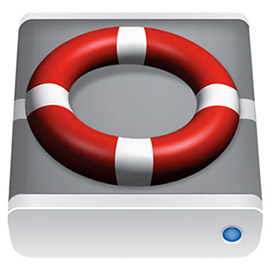
Credit: LaCie
Backup – we all know we should, but do you? How much do you have to lose? Photographs? Music? Video? Documents? How much work?
If you have a recent Macintosh, the article linked below explains how to do it all.
Focus is on recent OS X, but if you are using another OS (including older versions of OS X, phones & tablets), some of it, including online backup with services such as CrashPlan, Backblaze & Livedrive, will be useful to you too.
http://www.idgconnect.com/abstract/12227/the-complete-easy-guide-backing-mac / Mac stolen damaged replacing hardware itself technically very easy money data hard disk SSD precious photos carefully amassed iTunes library work novel best case scenario pay hundreds thousands of dollars data recovery specialist worst case gone for good you should back up your Mac computer phone different ways of backing up backup strategy lose any of your files pros and cons different back up backup your computer information data informed decision protecting your data detailed information if you do nothing else, do this easy cheap some basic protection against data loss recommendation good mix of backup methods your data can withstand almost any catastrophe if you do nothing else do this buy a hard disk plug it into your Mac when prompted Time Machine backup accept prompt launch System Preferences pick hard disk Time Machine backup pane wrong format Macintosh Mac offer reformat it for you launch Disk Utility repartition drive single partition GUID map Mac OS X Extended format Time Machine every version of OS X since OS X 10.5 recommended system simple backup process Time Machine disk connected to your Mac good, safe backup strategy your data best chance surviving range of problems minimize your down time if disaster strikes back up backup using Time Machine disk connected to your network extra convenience clone your hard disk daily to a disk connected to your Mac use a cloud backup or peer-to-peer backup service mixing these three strategies file versioning Time Machine overwrite or delete go back to an earlier draft of a file ability to quickly boot from your cloned disk internal drive fails safeguarded against theft or damage more serious disaster such as fire your data also stored elsewhere in the world cloud or other remote backup system three copies of your data if one or more fails options Time Machine disk connected to your Mac apps back up backup your files external hard disk Time Machine is simple built-in sure to be supported file versioning simple backup older copies of your files current one restore the most recent version step back through time grab older drafts good idea to buy a hard disk that’s two or more times the size of your internal drive space to store lots of versions all handled automatically hard disks are cheap 4TB drive laptop SD card slot fitting an SD card Micro SD card inside Nifty MiniDrive Time Machine drive Time Machine portable hard drive Time Machine laptop physically connected disk smaller disks 2.5-inch mechanisms 3.5-inch desktop drives bus-powered drawing the power USB port separate power supply set-it-and-forget-it easy cheap built-in supported takes a snapshot of your files every hour easy to retrieve deleted and overwritten files versioning feature restore an entire system have the disk connected for back ups desktop laptop replace a failed internal hard disk boot from it offers no protection against theft local disasters such as fire Time Machine disk connected to your network Time Machine back up disk disc connected directly to your network network backing up centrally back up completely automatically over the network every hour via Wi-Fi or ethernet laptops especially connect your backup disk automatically whenever the Mac is awake Time Machine network-attached storage device Apple’s Time Capsule network router built-in hard disk plugging a hard disk AirPort Extreme’s USB port available on the network for Time Machine Network-Attached Storage NAS Time Machine backup fireproof waterproof fire proof water proof disks advantages of Time Machine over your home network a little slower speed of your network bandwidth restoring is even slower still connected to your home network extra complexity theft or other local disasters cloning your disk SuperDuper! Carbon Copy Cloner mirror contents of your internal disk to an external drive set schedules internal disk fails boot from the external clone slow level of redundancy down external clone fails FireWire USB PowerPC Macs can’t boot from USB no protection against local disasters RAID disks Cloud backup services CrashPlan Backblaze Livedrive good data redundancy iCloud’s backup abilities backup back up your photo library documents stored on iCloud Drive backup system on iOS peer-to-peer offsite backup CrashPlan initial backup process CrashPlan RAID disaster-proofed drive data encrypted backup drive cloud backup data is protected from theft local disasters CrashPlan Backblaze Livedrive /